If you’ve mastered basic text snippets, it’s time to level up with one of TextExpander’s most powerful features: Dynamic date and time macros.
Instead of a static Snippet you have to edit, you can create one that always inserts the current date or time, perfectly formatted. Here’s how to create a simple date snippet like MM/DD.
1. Create a New Snippet
Start by clicking the orange “New Snippet” button in the app. You can switch the content type from Rich Text to Plain Text if you’d like.
2. Find the Date & Time Macros
At the top of the snippet editor, you’ll see a toolbar with several buttons. We’re going to focus on the Date and Time macro buttons.
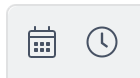
3. Build Your Custom Date
Let’s build a MM/DD format:
- Click the Date macro button and select your month format (e.g.,
Month:01). - Manually type your separator, in this case, a forward slash (
/). - Click the Date macro button again and select your day format (e.g.,
Day:01).
Your final Snippet content will look like this: Month:01/Day:01
Now, whenever you use this snippet, it will automatically expand to the current date, like 08/01 for today, August 1st!
You can mix and match any of these macros with slashes, dashes, or spaces to create the exact timestamp you need.
For a visual walkthrough, check out the tutorial clip here:
What are some of the most useful date or time stamp formats you’ve created?

